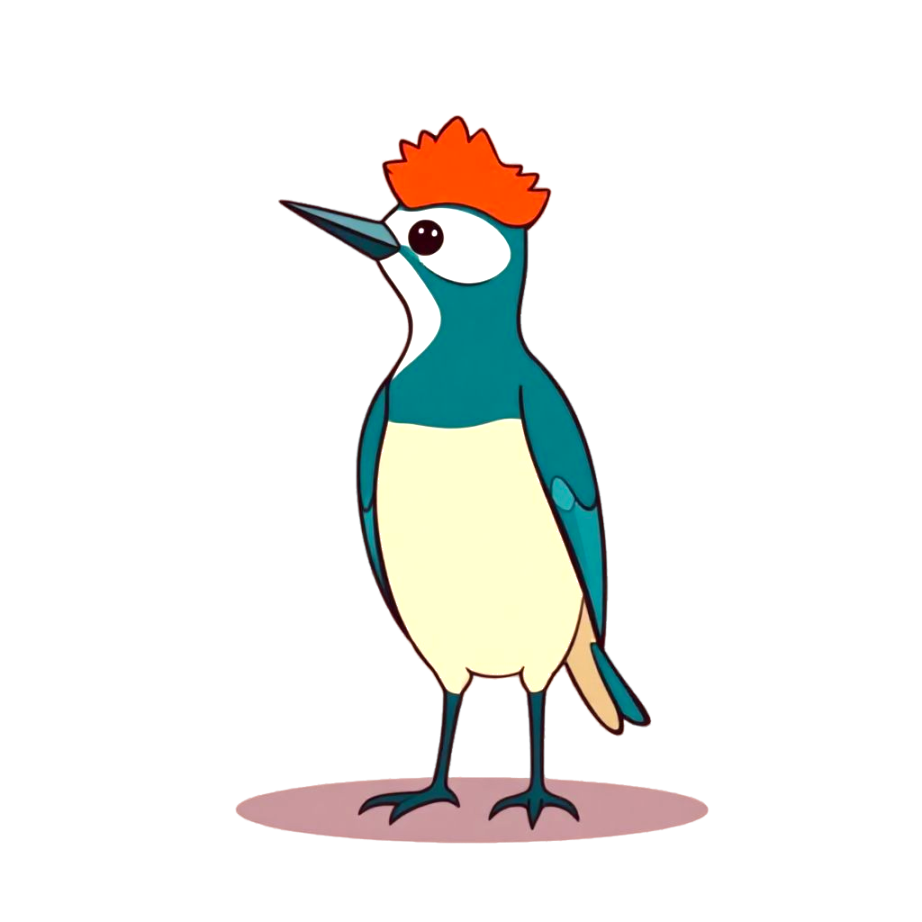Use Stat Command to Analyze Traffic
The watch command provides a granular view of request-response pairs, which is useful for analyzing issues at a low level. However, some scenarios require a broader analysis, such as:
- If my HTTP requests are slow or timeout, is every server slow, or just a specific one?
- If someone is sending
GETrequests (which value is big) to my Redis instance, causing bandwidth saturation, which client IP is responsible?
The stat command is designed to address the need to analyze a large number of request-response pairs to derive conclusions.
How to Use the Stat Command
Using the stat command is straightforward; you just need to determine what metric you care about.
For example, to solve the question: "If my HTTP requests are slow or timeout, is every server slow, or just a specific one?" so the metric you care about is the response time of remote servers(remote-ip).
then you can use the following command:
./kyanos stat --metric total-time --group-by remote-ipHere, the --metric option is set to total-time, indicating that we want to analyze the total time of the request-responses. The --group-by option is set to remote-ip, meaning we want to observe the response times grouped by each remote-ip. Kyanos will aggregate all request-responses with the same remote-ip and provide the relevant metrics for total time.
A shorter version of the command would be:
./kyanos stat -m t -g remote-ipHere, -m is a shorthand for metric, t for total-time, and -g for group-by.
TIP
How to Filter Traffic?
The stat command supports all the filtering options available in the watch command.
Analyzing the Results of the Stat Command
After entering the above stat command, you will see a table like this: 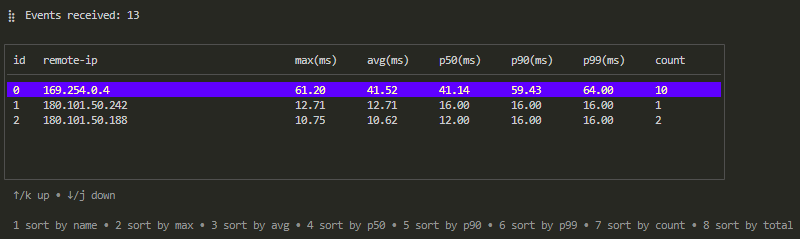
Like the watch table, you can sort the columns by pressing the corresponding number key. You can also navigate up and down using the "↑" "↓" or "k""j" keys to select records in the table.
However, unlike the watch table, the records in the stat command are aggregated based on the --group-by option. Therefore, the second column is labeled remote-ip, with subsequent columns such as max, avg, p50, etc., representing the specified metric (in this case, total-time), showing the maximum, average, and 50th percentile values.
Pressing enter allows you to dive into the specific request-responses for that remote-ip. This view mirrors the results from the watch command, so you can examine individual request-responses, their timings, and their content in the same manner.
Currently Supported Metrics
Kyanos currently supports the following metrics that can be specified with --metric:
| Metric | Short Flag | Long Flag |
|---|---|---|
| Total Time | t | total-time |
| Response Size | p | respsize |
| Request Size | q | reqsize |
| Network Time | n | network-time |
| Internal Time | i | internal-time |
| Socket Read Time | s | socket-time |
Currently Supported Grouping Methods
Kyanos supports the following grouping dimensions that can be specified with --group-by:
| Grouping Dimension | Value |
|---|---|
| Group by Connection | conn |
| Remote IP | remote-ip |
| Remote Port | remote-port |
| Local Port | local-port |
| L7 Protocol | protocol |
| HTTP Path | http-path |
| Redis Command | redis-command |
| Aggregate All | none |
What if You Can’t Remember These Options?
If you find it difficult to remember all these options, the stat command offers three quick options for analysis:
slow: Analyze slow requests.bigreq: Analyze large requests.bigresp: Analyze large responses.
You can also use the --time option to specify the data collection period. For example, --time 10 will have the stat command collect traffic for 10 seconds.
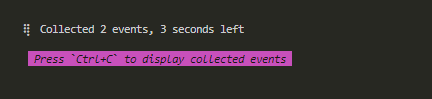
Once the collection is complete or if you press ctrl+c to stop early, you’ll see a table like this:
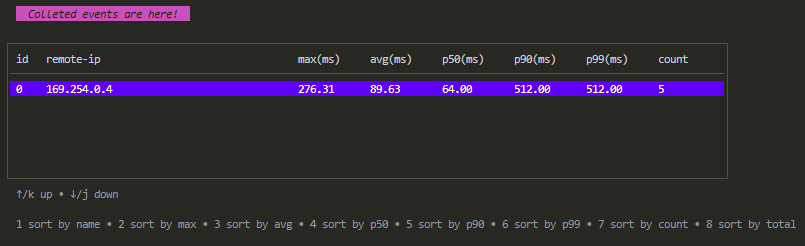
From there, the operation proceeds in the same way as before.
Analyzing Slow Requests
To quickly identify which remote-ip has the slowest HTTP requests, use:
./kyanos stat http --slowAnalyzing Large Requests and Responses
To find which remote-ip has the largest requests, run:
./kyanos stat http --bigreqTo identify which remote-ip has the largest responses, use:
./kyanos stat http --bigresp